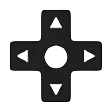About AntiMicro
AntiMicro is an application that lets you use a game controller instead of your keyboard to play video games. You can match keyboard keys and mouse controls to your handheld controller and can control reaction time settings. The program will automatically detect the controllers that you have connected to your PC.

Technical Details
| Name | AntiMicroX |
| Version | 3.3.4 |
| Supported OS | Windows |
| Last Update | Nov 14, 2023 |
Introduction
AntiMicro is a powerful software tool designed to enhance the gaming experience on PC by allowing users to map keyboard and mouse inputs to gamepad buttons. This innovative application offers a customizable solution for gamers who prefer the precision and versatility of a keyboard and mouse setup while playing games that are primarily designed for gamepads.
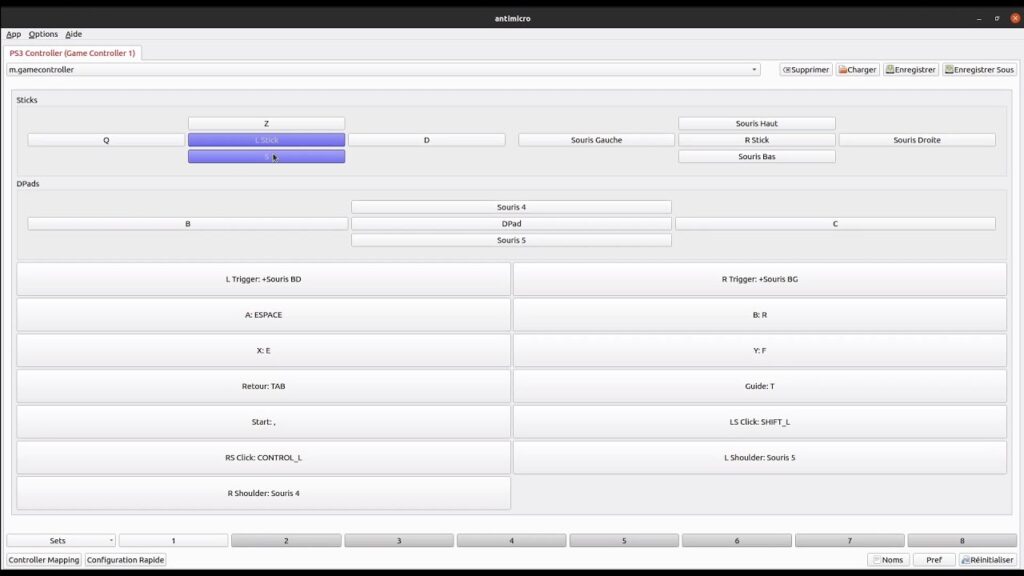
With AntiMicro, gamers can assign specific keyboard keys, mouse movements, or even macros to gamepad buttons, giving them full control over their gaming experience. Whether you’re playing a first-person shooter, a strategy game, or any other genre that requires quick and precise inputs, It can be a game-changer.
Features
AntiMicro comes with a range of features that make it a go-to choice for gamers looking to optimize their gaming experience. Some of the notable features include:
- Customizable Button Mapping: It allows users to map any keyboard key, mouse movement, or macro to gamepad buttons, enabling personalized control configurations.
- Profiles: Users can create and save multiple profiles, each tailored for different games or applications. This feature allows for seamless switching between configurations based on the specific game being played.
- Gamepad Emulation: AntiMicro can emulate the behavior of gamepad controllers, enabling compatibility with games that lack native keyboard and mouse support.
- Deadzone Adjustment: The software provides options to adjust the deadzone settings of analog sticks, ensuring precise control and minimizing any unwanted input.
- Advanced Macro Support: It supports complex macros, allowing users to automate sequences of actions with a single button press. This feature is particularly useful in games that require repetitive tasks or complex combinations.
- Overlay Support: The application offers an overlay feature, which provides on-screen visual feedback of the current button mappings and inputs, ensuring real-time awareness and control.
How to Install AntiMicro
After downloading, you can proceed with the installation process. Here’s a step-by-step guide:
- Locate the downloaded installation file.
- Double-click on the file to launch the installation wizard.
- Follow the on-screen instructions provided by the wizard.
- Select the desired installation location on your computer.
- Choose any additional preferences or options presented during the installation process.
- Click on the “Install” button to begin the installation.
- Wait for the installation to complete.
- Once the installation is finished, you can launch AntiMicro from the Start menu or desktop shortcut.
AntiMicro Portable
Download Portable version which can be used directly without installing on your PC.
How to use AntiMicro?
If you want to use Antimicro in a particular game like Fortnite or Valorent you can follow general guide which is decribed below:
Setting Up AntiMicro
- Downloading and installing : Download the latest version of the software from our site. Once downloaded, run the installer and follow the on-screen instructions to complete the installation process.
- Configuring controller input: Connect your controller to your computer. Launch Antimicro and click on the “Settings” tab. Here, you can select your controller from the drop-down menu and calibrate its inputs if necessary. Ensure that your controller is recognized and functioning correctly within Antimicro.
Mapping controller buttons
Once you have set up Antimicro and verified that your controller is working correctly, it’s time to start mapping your controller buttons:
- Creating a new profile: In Antimicro, profiles store your controller mappings for different games or applications. Click on the “Profiles” tab and create a new profile for the game you want to play.
- Assigning keyboard or mouse inputs: Select a button on your controller from the graphical representation in Antimicro. Then, choose the desired keyboard key, mouse button, or combination of inputs to assign to that controller button. Repeat this process for each button on your controller.
- Fine-tuning mappings: It provides options to fine-tune your mappings. You can adjust the sensitivity of analog sticks, invert axis controls if needed, and customize other settings to achieve the desired level of responsiveness.
Pros and Cons
To provide you with a comprehensive understanding of AntiMicro, let’s take a look at its pros and cons:
| Pros | Cons |
|---|---|
| 1. Highly customizable button mapping | 1. Steep learning curve for complex setups |
| 2. Multiple profiles for different games or applications | 2. Limited native gamepad support in some cases |
| 3. Gamepad emulation for wider game compatibility | 3. Occasional compatibility issues with certain games |
| 4. Deadzone adjustment for precise control | 4. Requires manual configuration for each game |
| 5. Advanced macro support for automation | |
| 6. Overlay feature for real-time feedback |