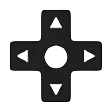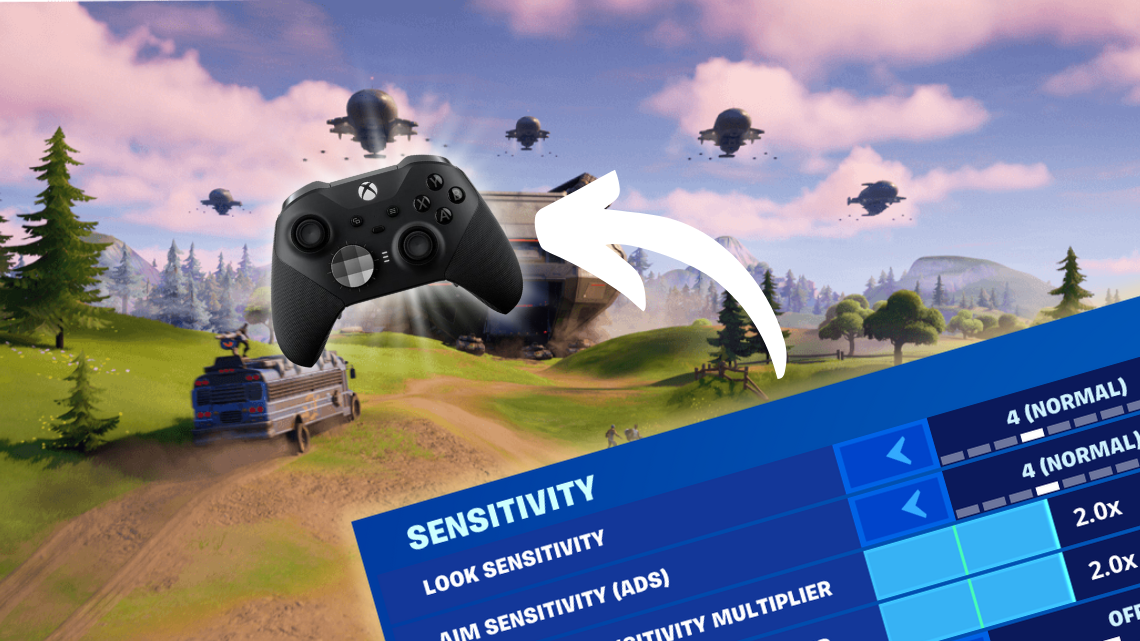Fortnite, the popular battle royale game developed by Epic Games, has taken the gaming world by storm. With millions of players worldwide, it’s crucial to have the best settings to ensure a smooth and enjoyable gaming experience. One essential aspect of optimizing your gameplay is configuring the right settings for your controller. In this article, we will explore the best antimicro settings for Fortnite, helping you improve your performance and dominate the battlefield.
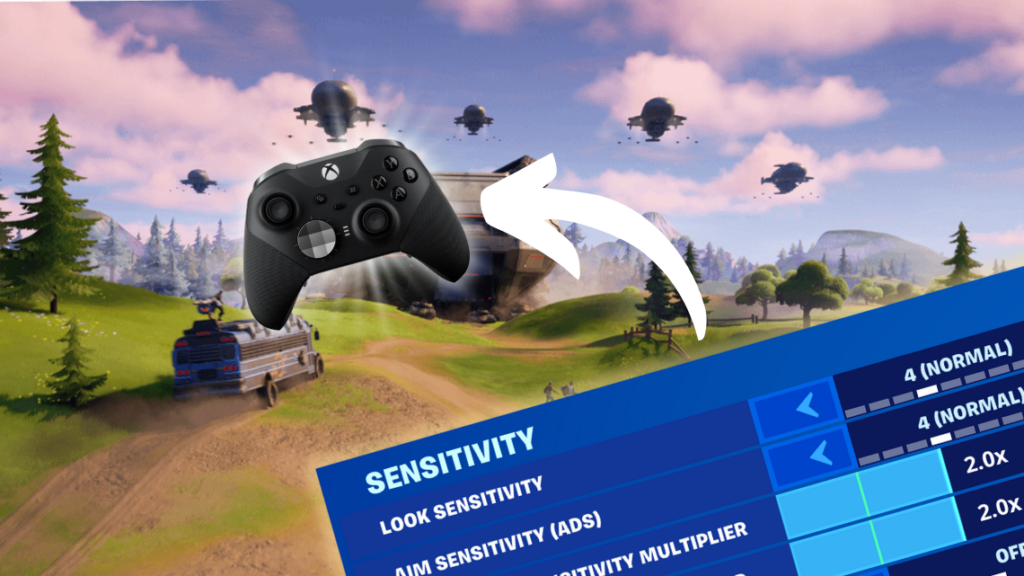
Introduction
Antimicro is a powerful open-source software that allows you to map keyboard and mouse actions to your gamepad. By customizing your controller settings using antimicro, you can have better control over your character’s movements, camera angles, and interactions with the game environment. Let’s dive into the best antimicro settings for Fortnite and unleash your true gaming potential!
Finding the Best Antimicro Settings for Fortnite
Configuring your controller settings can greatly enhance your gameplay, but it’s essential to find the perfect balance between responsiveness and comfort. Here are the top antimicro settings that you should consider:
Movement
- Toggle Sprint: Off
- Auto-Open Doors: Off
- Mantle Activation: Hold Jump
Combat
- Hold To Swap Pickup: Off
- Toggle Targeting: Off
- Mark Danger When Targeting: On
- Auto Pick Up Weapons: Off
- Preferred Item Slots: Personal Preference
- Auto Sort Consumables to Right: Off
Building
- Reset Build Choice: Off
- Disable Pre-Edit Option: Off
- Turbo Building: On
- Confirm Edit on Release: On
1. Sensitivity and Dead Zone
Adjusting the sensitivity and dead zone settings is crucial to achieve precise aiming and movement in Fortnite. Lower sensitivity values can provide more control, while higher values offer faster movements. Experiment with different sensitivity settings to find the one that suits your playstyle. Additionally, adjusting the dead zone helps eliminate any unintended movements when your joystick is at rest.
- Build Mode Sensitivity Multiplier: 1.6x
- Edit Mode Sensitivity Multiplier: 1.7x
- Use Advanced Options: On
Deadzone is all dependent on your controller. For maximum accuracy and reaction time, you want it to be the lowest possible value without getting stick drift.
- Left Stick Deadzone: 0% (then increase as required)
- Right Stick Deadzone: 0% (then increase as required)
Jump into a game of Creative, lower your Deadzone down to 0, then slowly build it up until your sticks stop drifting by themselves. We use 6% for the left and 5% for the right, although your controller may require a different setting.
2. Button Mapping
Mapping the right buttons to specific actions is vital for quick and efficient gameplay. Assigning building functions, weapon slots, and interaction buttons to easily accessible controller buttons can give you an edge over your opponents. Antimicro allows you to remap buttons according to your preferences, ensuring a seamless gaming experience.
Input
- Controller Auto-Run: On
- Build Immediately (Builder Pro): On
- Edit Hold Time: 0.100 seconds
- Slide Hold Time: 0.150 seconds
- Vibration: Off
3. Turbo Mode
Fortnite requires quick reflexes and rapid button presses. Enabling turbo mode in antimicro can help you execute multiple actions with just a single button press. For example, you can set the turbo mode for building structures, allowing you to construct defenses rapidly during intense battles.
4. Aim Assist
Aim assist is a feature that assists players in aiming at their opponents. While it’s available in the game settings, you can further fine-tune the aim assist using antimicro. Experiment with different sensitivity settings for aim assist to find the one that provides the optimal balance between precision and assistance.
5. Trigger Sensitivity
Controlling your character’s shooting actions is crucial for accurate targeting. Adjusting the trigger sensitivity in antimicro enables you to customize the pressure required to activate shooting or aiming down sights (ADS). Finding the right trigger sensitivity setting ensures comfortable and responsive shooting actions.
6. Camera Controls
Smooth camera movements are essential for tracking opponents and surveying the game environment. Antimicro allows you to map camera controls to your controller’s analog sticks, providing a natural and intuitive way to navigate the in-game world. Experiment with different sensitivity settings for camera controls to find the perfect balance.
Frequently Asked Questions
1. Can I use antimicro with any controller?
Yes, antimicro is compatible with a wide range of controllers, including Xbox, PlayStation, and generic gamepads. It supports both wired and wireless controllers, allowing you to customize your gameplay experience regardless of the controller you use.
2. How do I install antimicro?
To install antimicro, follow these steps:
- Visit the official antimicro website.
- Download the appropriate version for your operating system.
- Run the installer and follow the on-screen instructions.
- Once installed, launch antimicro and connect your controller.
3. Are antimicro settings permanent?
Yes, once you configure the antimicro settings, they will remain in place and will be applied whenever you use your controller to play Fortnite. However, you can always make adjustments and fine-tune the settings based on your preferences and gameplay requirements.
4. Can I use antimicro on consoles?
Antimicro is primarily designed for use on PC, as it requires installation and configuration on the operating system level. Unfortunately, it is not compatible with consoles such as Xbox or PlayStation. However, if you’re playing Fortnite on PC with a controller, antimicro can be a valuable tool to enhance your gaming experience.
5. Can I use antimicro alongside other controller software?
In most cases, it’s not recommended to use multiple controller software simultaneously, as they might conflict with each other and cause issues. It’s best to stick with one controller software that suits your needs. Antimicro offers comprehensive customization options, making it an excellent choice for configuring your controller settings for Fortnite.
6. Will using antimicro give me an unfair advantage in Fortnite?
Antimicro allows you to customize your controller settings to match your preferences, but it doesn’t provide any unfair advantages over other players. The settings you configure using antimicro are purely personal choices that aim to optimize your gameplay experience and make it more comfortable and efficient. It’s important to note that skill and strategy are the primary factors that determine success in Fortnite.
Conclusion
Finding the best antimicro settings for Fortnite is a process of experimentation and personalization. By adjusting sensitivity, button mapping, turbo mode, aim assist, trigger sensitivity, and camera controls, you can tailor your controller settings to your playstyle and improve your performance in the game. Remember to consider comfort, responsiveness, and ease of use when configuring your settings. With the right antimicro settings, you’ll have a better chance of securing victory royales and becoming a formidable force on the battlefield.