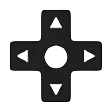In the realm of gaming, creating profiles that transcend simple keyboard and mouse mapping is essential. To achieve this, harnessing the capabilities of advanced slot assignments becomes paramount. By utilizing these advanced slot types, you can delve into the realm of macros and unlock a myriad of actions, such as Tap and Hold assignments. This article aims to provide a comprehensive explanation of the behavior and functionalities of advanced slot types, empowering you to elevate your gaming experience to unprecedented heights.
Pause Slots: Introducing Time Intervals
Pause slots serve as a bridge between different slots, enabling you to insert timed pauses for specific actions. This proves particularly useful when a certain time delay needs to elapse before triggering an action. For instance, you can simulate a double click by implementing a Pause slot.
Example Usage:
Mouse LB -> Pause 0.25 -> Mouse LB
In this example, any slots placed before the Pause slot will remain active for the specified key press time before being released. By referring to the Press Time section, you can gain a deeper understanding of this concept.
Note: A Pause slot of 0.00 can be employed to force a release of any active slots without introducing a pause between slots.
Release Slots: Enhancing Button Assignments
Release slots empower you to create zones of slots that activate upon button release. A prime use case for this slot type is the Tap and Hold assignment. By assigning multiple release zones, you can combine different time intervals to create varied timed zones.
Example Usage:
Release 0.1 -> R -> Release 0.49 -> F
In this example, if a button is held for a duration between 0.1 seconds and 0.49 seconds before being released, the R key will be pressed. On the other hand, if a button is held for 0.50 seconds or longer before being released, the F key will be pressed. The slots activated due to a release slot will remain active for the duration of the currently assigned key press time, which can be explored further in the Press Time section.
Hold Slots: Activating Slots after Button Hold
Hold slots allow you to create zones of slots that activate after holding a button for a specific period. Any slots activated before a hold zone is triggered will be released.
Example Usage:
Hold 1.00 -> Z
In this example, upon holding a button for 1.00 second, the Z key will be activated. This slot type proves beneficial when you want to execute specific actions after a certain button hold time.
Cycle Slots: Assigning Weapon Shortcut Keys
Cycle slots facilitate the creation of partitions of slot assignments that activate with successive button presses. This slot type is highly advantageous for assigning weapon shortcut keys. Once the last cycle zone is deactivated, the assignment loops back, with the first cycle zone becoming the next active zone.
Example Usage:
1 -> Cycle -> 2 -> Cycle -> 3
In this example, a group of cycle zones can be reset to return to the first cycle zone after a period of inactivity by utilizing the “Auto Reset Cycle after x seconds” option. Additionally, turbo mode can be employed on a button to rapidly cycle through cycle zones, providing seamless accessibility.
Distance Slots: Empowering Analog Stick Functionality
Distance slots allow you to create zones of slots that activate when an analog stick surpasses a certain threshold. The most common usage of this slot type is assigning walk/run functionality to an analog stick. When using a standard stick, the radial distance of the stick is considered instead of the distance of
either axis when the stick is in a diagonal zone.
Example Usage:
W -> Distance 80% -> Shift -> W
This slot type is specifically designed for analog sticks and may not be as useful for regular gamepad buttons. Regular gamepad buttons typically have a distance value of either 0% or 100%. However, it is still possible to utilize distance slots with regular gamepad buttons if desired.
Delay Slots: Introducing Delays between Slots
Delay slots enable you to create a delay between two zones of slots. Although similar to hold slots, there is a significant difference. When a delay slot is utilized, any slots activated before the delay will remain active even after the delay period has passed.
Example Usage:
Control_L -> Delay 0.50 -> Mouse LB
In this example, the Control_L button is pressed, followed by a delay of 0.50 seconds, and then the Mouse LB button is activated. The slots initiated before the delay will persist beyond the specified delay time, offering more flexibility in executing precise actions.
Press Time: Specifying Key Press Duration
Press time slots allow you to define the duration for which keys should be held down. This slot type proves instrumental in preventing rapid key presses and releases that may be missed by the game’s event loop. Press time slots are often used in conjunction with pause and release slots. Slots that are released due to a pause slot or activated within a release zone will remain active for the duration specified by the press time.
By default, a value of 0.10 seconds is utilized as the key press time. However, you have the flexibility to override this value at both the profile level and button level by employing a press time slot.
Example Usage:
Press Time 0.02 -> A
In this example, the A key will be held down for a duration of 0.02 seconds, ensuring precise and controlled input. Adjusting the press time value allows for fine-tuning the responsiveness of the input based on personal preferences.
Mouse Mod Slots: Modifying Mouse Speed
Mouse mod slots provide the ability to modify all assigned mouse speeds by a specified percentage. This slot type proves highly beneficial in scenarios where precise control is required, such as sniping in first-person shooters. Assigning a mouse mod slot to a gamepad trigger enables you to adjust the mouse speed associated with an analog stick, ensuring a slowed-down mouse speed while aiming through a scope, for instance.
Example Usage:
Mouse Mod 50%
In this example, the mouse speed is reduced by 50% using the mouse mod slot. This feature allows for enhanced precision and control during crucial moments in your gaming experience.
Combination
This is a simple succession of two or more keyboard key slots or mouse slots. One common use case for using a combination is to bring up the Steam Overlay in a game.
Shift_L -> Tab
Macro
This is an assignment of two or more keyboard key slots, mouse slots, or slot combinations separated by a Pause, Hold, Release, Distance, Cycle, or Delay slot. Macros are used to help create partitions in a button assignment for allowing different actions to occur depending on how long a button is held, how much an axis has been moved, or how many times a button has been pressed. Macros can also be used to allow actions to occur over a period of time.
Mouse LB -> Pause 0.50 -> Mouse LB
Tap and Hold
This assignment type is used to have different slots activated depending on whether a button is tapped or held down. One simple example for the use of this assignment type would be to allow Reload and Use to be assigned to the same button, such as the X button on an Xbox 360 controller, for use in Call of Duty. Typical assignments of this type will require the use of one hold zone and two release zones.
In the following example, Reload will be assigned to a button tap and Use will be mapped to a button hold. Reload (R) will be activated if a button is pressed for a duration of 0.01 – 0.49 seconds. Use (E) will be activated if a button is held for 0.50 seconds or longer. One important thing to mention is that no slot should be assigned to the final release zone. This will result in no slots being activated for that zone when a button has been held beyond the specified hold time.
Hold 0.50 -> E -> Release 0.01 -> R -> Release 0.49
Double Tap
This assignment type is possible using Cycle Zones and setting a Cycle Reset timer to make the button return the start of the assignment list. The time associated with the Release slots is very important since the time of the Release slots before the Cycle slot have to add up to the time used for the Cycle Reset.
Cycle Reset: 0.50 seconds
Release 0.01 -> Pause 0.00 -> Release 0.49 -> Cycle -> Release 0.01 -> R
Press and Double Press
The Double Tap example can be slightly modified in order to allow for one assignment to be performed when a button is pressed once but a different assignment to be performed when a button is pressed twice.
Cycle Reset: 0.50 seconds
Release 0.01 -> Pause 0.00 -> Release 0.49 -> E -> Cycle -> Release 0.01 -> RBy embracing the power of advanced slot assignments, you can transcend traditional gaming limitations and unlock a world of possibilities. These versatile slot types provide the tools you need to customize and optimize your gaming controls, ultimately enhancing your overall gaming experience. Explore the various slot types, experiment with their combinations, and discover a new level of mastery in your favorite games. Get ready to embark on a thrilling gaming journey with advanced slots as your key to success!