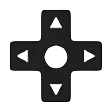A set is a group of button assignments that can be utilized for a mode of operation. Individual sets in a profile can be utilized to provide different controls for various parts of a game. One example would be using one set for normal gameplay and then using a second set for a special command HUD interface. There are eight sets of button assignments that can be defined in a single profile. When a set selector is used, a button on your gamepad can be used like a Shift key and that button can be used to activate a set and modify the behavior of the other buttons on your gamepad.
To assign a button as a set selector, you can either right click a button in the main interface and use the Set Select sub-menu or you can bring up the Edit window for a button and then go to Advanced > Set Selector. You would then select the set that should be activated and also how the change should occur. There are three ways that a button can be used to activate a different set and there is an option to disable set switching for a button.
Disabled
Set switching will be disabled for a given button. If the button was originally part of a Two Way or While Held set selector then the set selector option for the corresponding button in the other set will also be disabled.
One Way
Any slots that have been assigned to the button in the original set will be activated normally. When a button is pressed and released, the selected set will be activated. The recently activated set will remain active until a different set selector button is utilized in the activated set.
Example: The X button has been assigned with a Set 2 One Way selector. Pressing and releasing the X button in Set 1 will cause Set 2 to become the active set in a profile.
Two Way
Any slots that have been assigned to the button in the original set will be activated normally. When a button is pressed and released, the selected set will be activated. Pressing and releasing the same button that was used to activate the current set will cause the original set to become activated. The two sets can be switched back and forth using one button.
Example: The X button has been assigned with a Set 2 Two Way selector. Pressing and releasing the X button in Set 1 will cause Set 2 to become the active set in a profile. Pressing and releasing the X button in Set 2 will cause Set 1 to become the active set in a profile.
While Held
This method is very different from One Way and Two Way and it behaves more like a true Shift key. Unlike those two methods that are only activated when a button is released, while held will perform an action upon a button press as well as a button release. When a button is pressed, the chosen set will be activated; no slots defined for the button in the original set will be activated. Once the corresponding button in the recently activated set has been released, the original set will be reactivated.
Example: The X button has been assigned with a Set 2 While Held selector. Pressing the X button in Set 1 will cause Set 2 to become the active set in a profile. Releasing the X button while in Set 2 will cause Set 1 to become the active set in a profile.